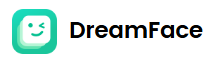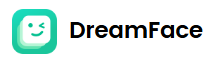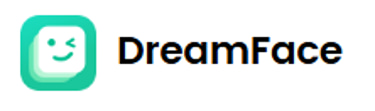The best AI image editor you can use OFFLINE. Free & unlimited
Unleashing Creativity with Flux Context Dev: The Ultimate Free AI Image Editor
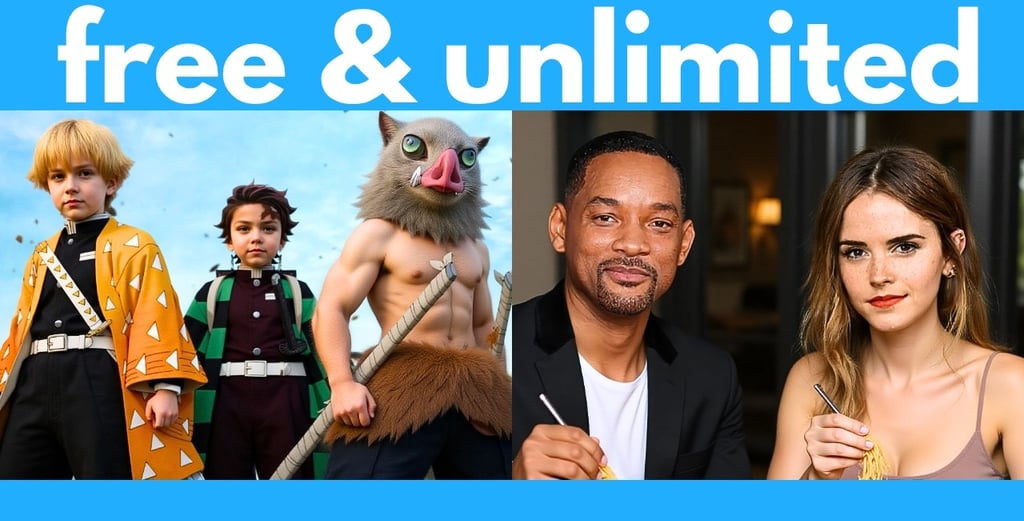
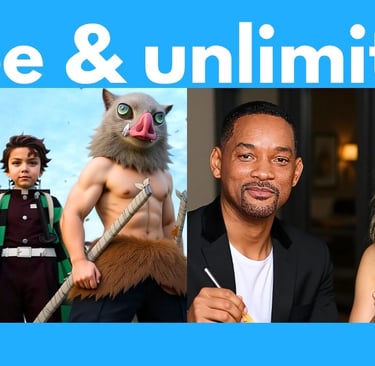
Unleashing Creativity with Flux Context Dev: The Ultimate Free AI Image Editor
If you thought AI image editing couldn't get any better, think again! Last week, I introduced Omni Gen 2, but today, I’m thrilled to share something even more powerful: Flux Context Dev. This open-source AI image editor is hands-down the best free tool you can use right now. It’s fast, versatile, and completely free to download and use offline for unlimited edits. Let’s dive into what makes Flux Context Dev a game-changer and walk you through how to install it on your computer.
---
Why Flux Context Dev is a Must-Have
Unlike its closed-source, paid predecessor, Flux Context Pro, the Flux Context Dev version is open-weight and available for free, making it accessible to everyone. Powered by Black Forest Labs, this 12B parameter model runs on consumer hardware, delivering professional-grade image editing with unmatched precision and speed. From photo restoration to style transfers and deep fakes, this tool does it all with jaw-dropping results.[](https://bfl.ai/announcements/flux-1-kontext-dev)
Here’s a taste of what Flux Context Dev can do:
- Remove Unwanted Elements: Clear tourists from a photo’s background in seconds.
- Restore and Colorize: Fix scratches, folds, and blemishes on old photos while adding vibrant colors.
- Style Transformations: Convert images to anime, Disney Pixar, pixel art, Simpson, or South Park styles effortlessly.
- Text Editing: Change text in images (e.g., “National Geographic” to “Artificial Intelligence”) while preserving the original font and size.
- Micro Edits: Add accessories like scarves or hats, remove sunglasses, or make characters bald without losing their identity.
- Deep Fakes and Face Swaps: Create realistic scenes, like Will Smith and Emma Watson eating spaghetti together in a fancy restaurant.
- Character Consistency: Maintain intricate outfit details across scenes, perfect for storytelling or branding.
- Model Sheets: Generate front, back, and side views of characters for 3D modeling or design.
Testing the Power of Flux Context Dev
Let’s explore some examples to show just how incredible this tool is. I ran these tests on an RTX 5000 ADA with 16GB VRAM, and the results were lightning-fast—most edits took just 60-100 seconds!
1. Removing Tourists from a Photo
I uploaded a photo crowded with tourists and prompted: “Remove everyone in the background.” In 100 seconds, Flux Context Dev cleared the scene, leaving a pristine image. The output was automatically saved in the ComfyUI output folder.
2. Restoring and Colorizing Old Photos
I tested a scratched, black-and-white photo with the prompt: “Fix the cracks, folds, or scratches on the image and colorize it.” The result? A beautifully restored, colorized image with preserved facial details—completed in just over a minute!
3. Colorizing Manga
I uploaded a manga page and prompted: “Colorize this.” In seconds, it transformed the line art into a fully colored page, keeping all details and text intact. You can even specify colors for more control.
4. Style Conversions
I took a fight scene image and converted it into anime, Disney Pixar, and pixel art styles. Each transformation was spot-on, with the anime version being the most impressive realistic-to-anime converter I’ve seen. The prompt: “Convert to anime style” nailed it!
5. Micro Edits
Using a photo of two men, I prompted: “Remove their sunglasses, put a red scarf on the man on the left, and a cowboy hat on the man on the right.” The AI added the accessories, removed the sunglasses, and preserved the original expressions perfectly.
6. Simpson and South Park Styles
I turned a meme photo into Simpson and South Park styles with prompts like “Turn into Simpson style.” The results were hilariously accurate, maintaining character details.
7. Removing Watermarks and UI Elements
I uploaded a Genshin Impact gameplay screenshot and prompted: “Remove the UI.” It stripped away all buttons flawlessly. Similarly, it removed copyright watermarks from another image with ease.
8. Text Editing
I changed a National Geographic magazine cover’s text to “Artificial Intelligence” with the prompt: “Change the text from National Geographic to Artificial Intelligence.” It preserved the font, size, and surrounding text perfectly.
9. Deep Fakes
I uploaded photos of Will Smith and Emma Watson with the prompt: “They are eating spaghetti together on the same table in a fancy restaurant.” The result was a hyper-realistic scene that looked exactly like them.
10. Character Model Sheets
I uploaded a vertical character image and prompted: “Make a model sheet with front, back, and side views.” By adjusting the output to a square 1024x1024 resolution, I got a perfect model sheet for 3D modeling or design.
11. Complex Edits
I uploaded a storefront image with a window design and prompted: “Midshot photo of the woman wearing a white bikini at the beach, extract the design on the window and use it as a small tattoo below her collarbone on the left side.” The AI extracted the design and applied it as a tattoo, maintaining Emma Watson’s likeness.
12. Character Consistency
I tested two anime characters with complex outfits, prompting: “They are kissing each other lying in bed.” The AI preserved their intricate designs perfectly in the new scene.
---
Why Flux Context Dev Stands Out
- Speed: Edits take 3-12 seconds at 1MP resolution, up to 8x faster than other models.[](https://fluxcontext.com/)
- Precision: It understands natural language prompts and makes surgical edits, preserving character identity and style.[](https://flux1.ai/flux-kontext)
- Versatility: Handles everything from photorealistic edits to style transfers and deep fakes without needing additional models like LoRAs.
- Open-Source: Free to download and use offline, with support for platforms like ComfyUI and Hugging Face.[](https://bfl.ai/announcements/flux-1-kontext-dev)
- Low Hardware Requirements: Runs on consumer hardware with as little as 8GB VRAM, though 16GB is ideal for optimal performance.[](https://flux-ai.io/model/flux-kontext-dev/)
---
How to Download and Install Flux Context Dev
Here’s a step-by-step guide to get Flux Context Dev up and running on your computer using ComfyUI, one of the most intuitive platforms for this model. Contrary to claims that it requires 20GB VRAM, I successfully ran it on 16GB, and even 8GB may work for lighter tasks.[](https://flux-ai.io/model/flux-kontext-dev/)
Prerequisites
- ComfyUI: If you don’t have it installed, check out a ComfyUI tutorial to set it up. It’s user-friendly once you get the hang of it.
- Hardware: A GPU with at least 8GB VRAM (16GB recommended for faster results).
Installation Steps
1. Download the Model Files
Head to the official Flux.1 Kontext [dev] page on Hugging Face or the Black Forest Labs website. Download the following files:[](https://bfl.ai/announcements/flux-1-kontext-dev)
- fluxdev_context_fp8.safetensors (11.1GB): Place in `ComfyUI/models/diffusion_models/`.
- ae.safetensors: Place in `ComfyUI/models/vae/`.
- clipl.safetensors: Place in `ComfyUI/models/text_encoder/`.
- Optional: Download the FP8 or FP16 text encoder (FP8 is faster for low VRAM GPUs, 5GB). Place in `ComfyUI/models/text_encoder/`.
2. Set Up ComfyUI
- Open ComfyUI. You don’t need to build workflows from scratch! Download the official Flux Context Dev workflow image from the Black Forest Labs or ComfyUI website and drag-and-drop it into ComfyUI. This pre-built workflow sets up all nodes automatically.[](https://flux-ai.io/model/flux-kontext-dev/)
- If you see missing nodes (outlined in red), go to the ComfyUI Manager and click Update ComfyUI to ensure you have the latest version.
3. Configure the Workflow
- Load Models: In the workflow, select the downloaded `fluxdev_context_fp8.safetensors`, `ae.safetensors`, and `clipl.safetensors` from their respective dropdowns.
- Upload Image: Use the “Load Image” node to upload your reference image.
- Enter Prompt: In the text prompt node, describe your edit (e.g., “Change the background to a beach sunset”).
- Adjust Settings:
- Guidance Scale: Controls how closely the AI follows your prompt and reference image. Default (around 3.5) is usually fine. Increase for stricter adherence or decrease for more creativity.
- Steps: Set to 20-30 for a balance of quality and speed. More steps improve quality but slow down generation.
- Seed: Leave as default unless you want reproducible results.
- Output Size: Adjust width and height (e.g., 1024x1024 for square images) by connecting the “Empty Latent Image” node to the KSampler.
- Click Run to generate your edited image.
4. Tips for Success
- Use high-quality source images for better results.[](https://flux1.ai/flux-kontext)
- Make one change at a time to avoid overwhelming the AI.[](https://flux1.ai/flux-kontext)
- Use clear, specific prompts with action verbs like “change,” “add,” “remove,” or “replace.”[](https://flux1.ai/flux-kontext)
- For multiple reference images, bypass the single-image node and add additional “Load Image” nodes.
### Final Thoughts
Flux Context Dev is a revolutionary tool that makes complex image editing as simple as typing a sentence. Whether you’re restoring old photos, creating deep fakes, or generating character model sheets, this AI delivers stunning results with unmatched consistency and speed. Best of all, it’s free, open-source, and runs offline, making it accessible to creators, designers, and hobbyists alike.[](https://bfl.ai/announcements/flux-1-kontext-dev)[](https://flux-ai.io/model/flux-kontext-dev/)
Try it out and let me know in the comments what you think! If you run into installation issues, share the error messages, and I’ll help troubleshoot. Stay tuned for more AI tools and tips, and consider subscribing to my free weekly newsletter for the latest updates in the AI world.
Download Flux Context Dev today and unleash your creativity
---
Sources:
- Black Forest Labs:[](https://bfl.ai/announcements/flux-1-kontext-dev)
- Flux AI:[](https://flux-ai.io/model/flux-kontext-dev/)
- ComfyUI Wiki:[](https://comfyui-wiki.com/en/tutorial/advanced/image/flux/flux-1-kontext)
- Flux Context:[](https://flux1.ai/flux-kontext)[](https://fluxcontext.com/)
© 2025. All rights reserved.
Email : dreamface@newportalai.com
Ai Tool
Product
Company
Follow Us
Try on Desktop
Avater Video
Ai Video
Ai Photo